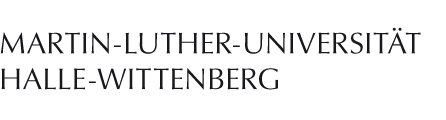Mac OS X mit systemeigenem VPN-Client
Not supported
This article is on a best-effort basis. We only support the Cisco AnyConnect VPN client in an official capacity.
Setting up the VPN client
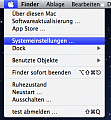
Open "System settings" -> "Network".
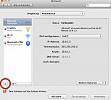
Click the "+" button on the bottom left.
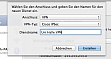
In the window that appears, set "VPN" as the connection type, "Cisco IPSec" as the VPN type, and give the VPN a name, for example "Uni Halle VPN." When you're done, press the button labeled "Create". Your newly created VPN connection should appear in the list of network connections on the left.
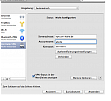
Select your newly created VPN connection and enter its configuration: "vpn.uni-halle.de" as the server addres, your 5-character username and corresponding as the username and password.
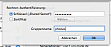
Next, click the button labeled "Authentication settings". Enter "phoneswlan" as the key and "phones" as the group name. Click "OK" when you're done.
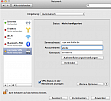
Finally, enable the setting "Show VPN status in the system tray." Then, click "Apply" on the bottom right.
Your VPN connection is now set up and ready to be used.
Connecting to the VPN
Terms of service
The terms of service are legally binding even if they are not shown with the Mac OS X on-board client. Please make sure you accept them prior to using the university VPN service.
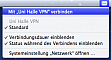
Open the Mac OS X system tray and select "Connect with 'Uni Halle VPN'" to enable the connection. Afterwards, you can use the same menu entry to disconnect from the VPN.