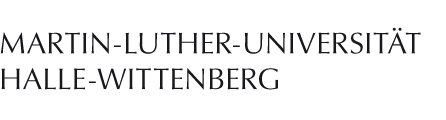Links
Contact
Helpdesk
phone: 0345 55 21 888
helpdesk@itz.uni-halle.de
Kurt-Mothes-Str. 1
06120 Halle (Saale)
VPN (Virtual Private Network)
A VPN can be used to access resources within a secured network, such as the university network, from the outside. Resources that can be accessed in such a way could be services and servers internal to the university, or licensed online literature databases.
In the left sidebar you can find instructions on how to install and use the "Cisco AnyConnect Secure Mobility Client" application, which you need to create a VPN connection to the university network.
Rules
- Please read the Login banner message carefully. We use it to notify you about changes in the use of the service.
- We allow only a single VPN connection per user account.
- It is not possible or necessary to access the VPN service from within the university network. If you want to set up a VPN client within range of the university network, please use the "wlan-howto" network instead.
Frequently asked questions
If the following list does not answer your question, contact our helpdesk. See the right sidebar for details.
problems with certificates
Certificate problems can occur when downloading the VPN client or when establishing a connection with the client if the server certificate had to be replaced and the relevant user device does not have the corresponding root and intermediate certificates in its certificate store. In this case, the certificates must be reinstalled.
Issues with the automatic installation procedure
If the automatic installation of the VPN client fails, check for the following:
- Your web browser must have Javascript enabled. The VPN webpage requires Javascript to detect your Browser and your operating system so it can provide you with the correct version of the VPN client installation program.
- Make sure that your browser's security settings are not too strict for the VPN webpage to fulfill its function. It should be allowed to run scripts.
- Addons such as "UMatrix" or "Noscript" can also block script execution. Make sure your addons don't block script execution.
Connection Issues
If you have installed the VPN client, but still cannot establish a connection, check the following:
- Use the firewall program that comes preinstalled with your operating system. Third-party firewall programs may block access too aggressively and aren't usually any more secure.
- Make sure there is no other VPN connection active with your account (per rule 2, above). If you have only just installed the VPN client program, remember to logout of your browser VPN session before attempting to connect with the VPN client program.
- Internet Connection Sharing must be disabled for the VPN to work. You can do so by following these steps:
- Open the Windows start menu.
- Click "Run…."
- Enter "services.msc" and press Enter.
- Search for the "Internet Connection Sharing" service and disable it.
Technical details
The VPN client creates an encrypted, authenticated connection between a computer in a remote network (such as your router's network at home) and the VPN server vpn1.itz.uni-halle.de within the university network. The computer is given a temporary IP address in the university's designated IP address space (141.48.0.0/16) and belongs to the university network for the length of its connection to the VPN service.